Jawbone UP to DayOne
This article has been published a while ago.
If this is a technical article some information might be out of date. If something is terribly broken, let me know and I will update the article accordingly.
Since August I wear a Jawbone UP 24. The app and the ecosystem are great, but I would also like to export a daily log to my Dayone-Journal.
Sadly there is no IFTTT-Channel for DayOne, but the guys from DayOne offer a CLI. So I created a script, which imports text-files into to my Day One Journal.
Maybe you can use it too.
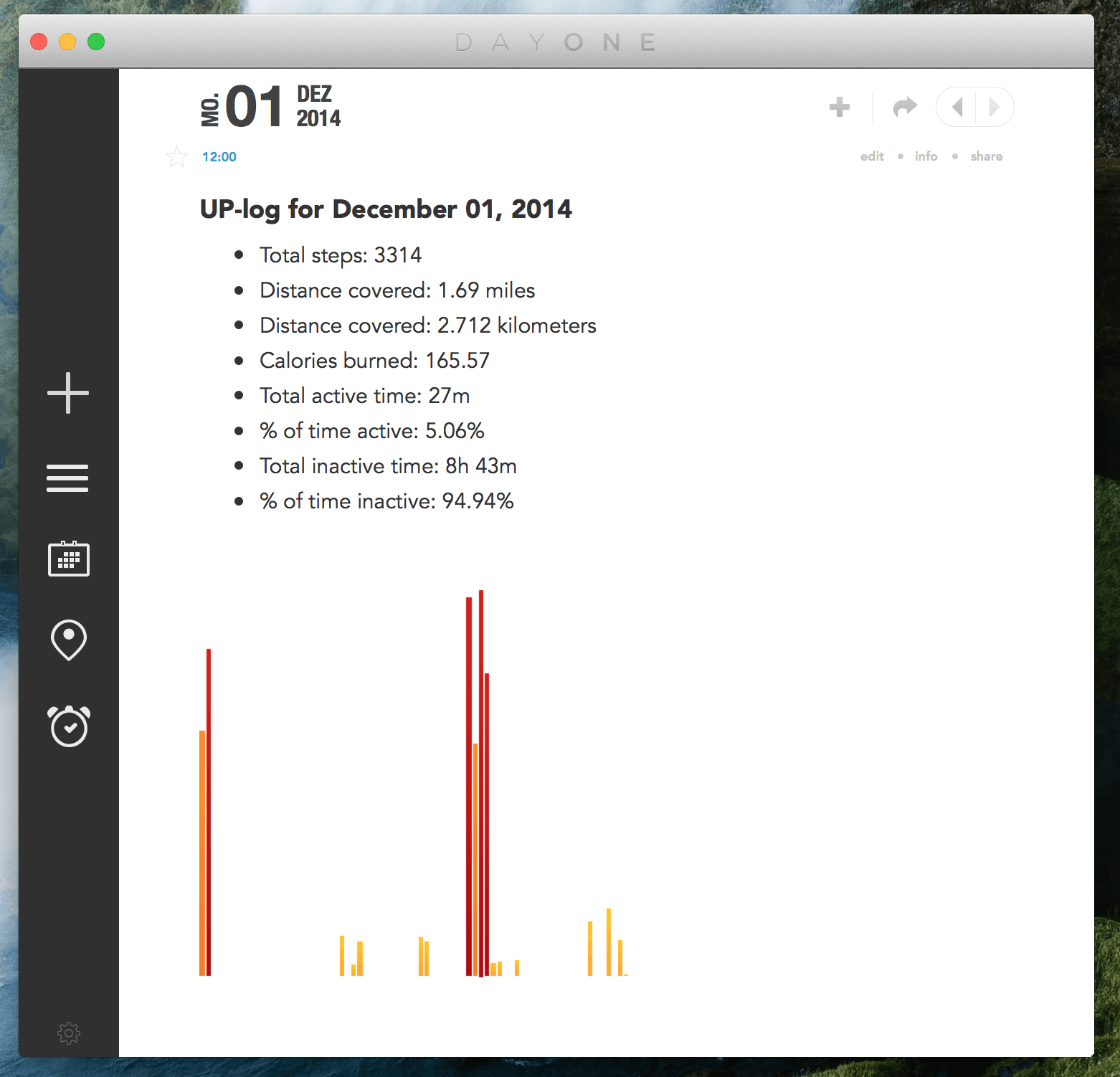
What you need #
- DayOne.app
- DayOne CLI
- Dropbox Account
- IFTTT Account
- Jawbone UP (connected with IFTTT)
Important Notice: In this article I use the old Day One App (now called "Day One Classic"). If you're using the newest Day One App (Version 2) you should read this short post on how to use DayOne CLI with DayOne 2.
What you have to do #
- Grab the DayOne CLI and install it.
- Set up Dropbox and Jawbone UP IFTTT channels.
Install the following IFTTT recipe and choose a path to store the logs. (This tutorial follows the default path)The recipe is no longer available, as Jawbone UP no longer exists.- Download my script from this GitHub Repository. If you like the terminal, you can also
git clone https://github.com/stefanzweifel/up-to-dayone. - Move the script into your Dropbox folder which was generated by IFTTT (For Example
Dropbox/Apps/up-export/up-logs/). - Use your UP for a day and check back tomorrow. IFTTT puts files into your Dropbox. Your folder structure should look similar to this:
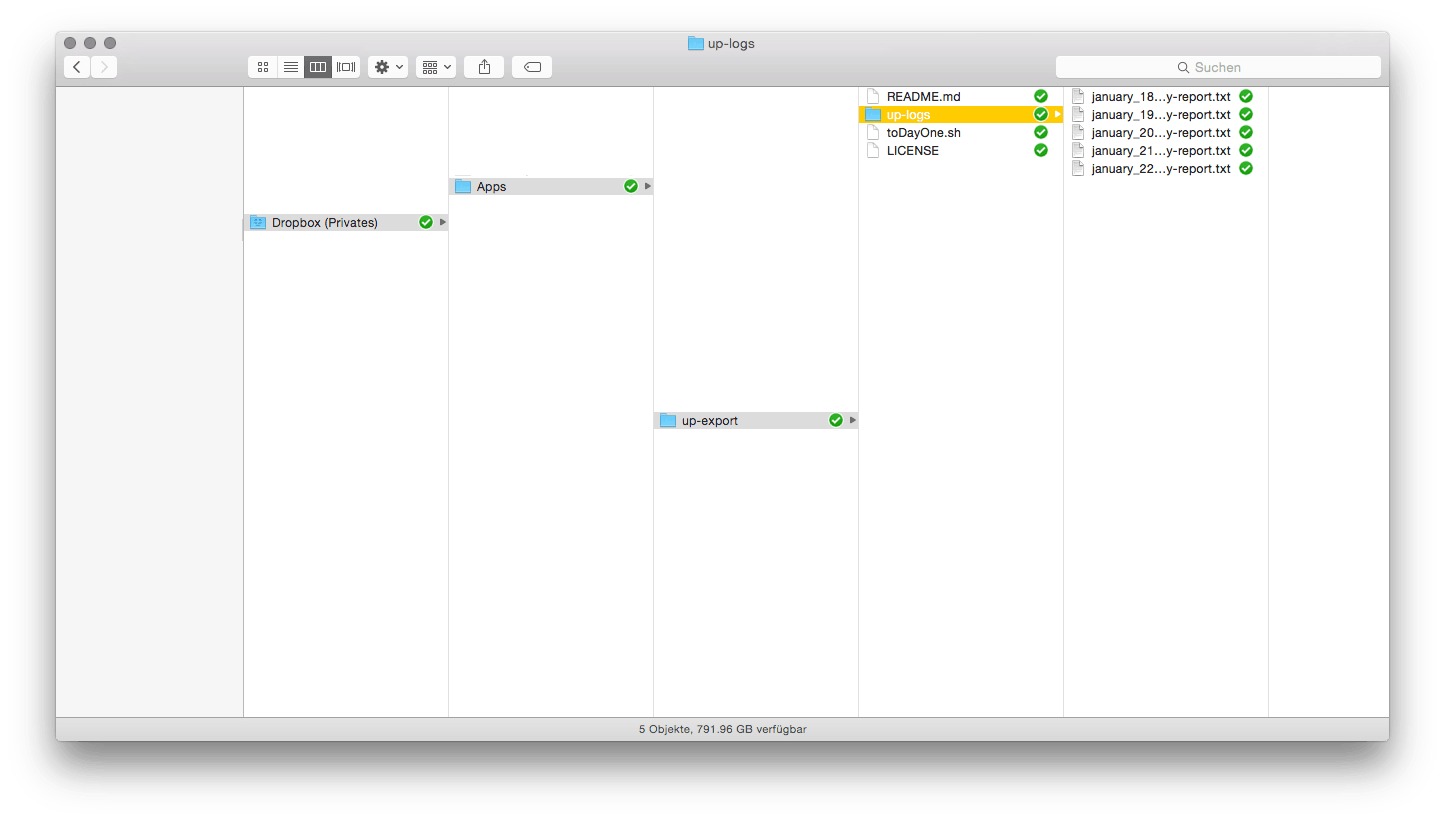
Usage #
If you don't use the default folder structure ( Dropbox/Apps/up-export/up-logs/) you can open the file toDayone.sh and modify the variable LOGDIR to your needs. Specify the folder where your logs are stored. Keep in mind that the path is relative to the toDayone.sh file.
If everything is setup correctly you can now execute the script from the terminal with the following command:
sh toDayOne.sh
The script will cd into the directory and extract the entry date by the filename. DayOne does the Markdown Magic™.
But what about automation? #
You could automate the execution of the script, but I like it simple (and I don't know how to do it :)). Personally, I use a simple Alfred Workflow to execute the script.